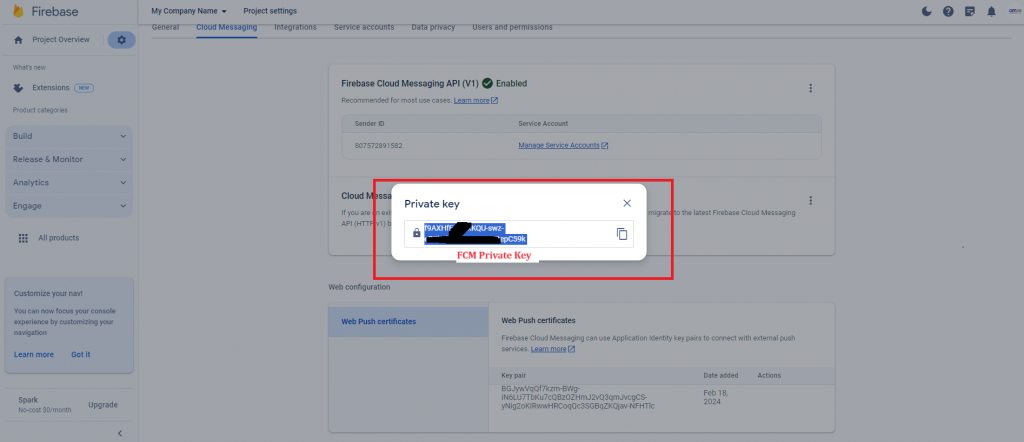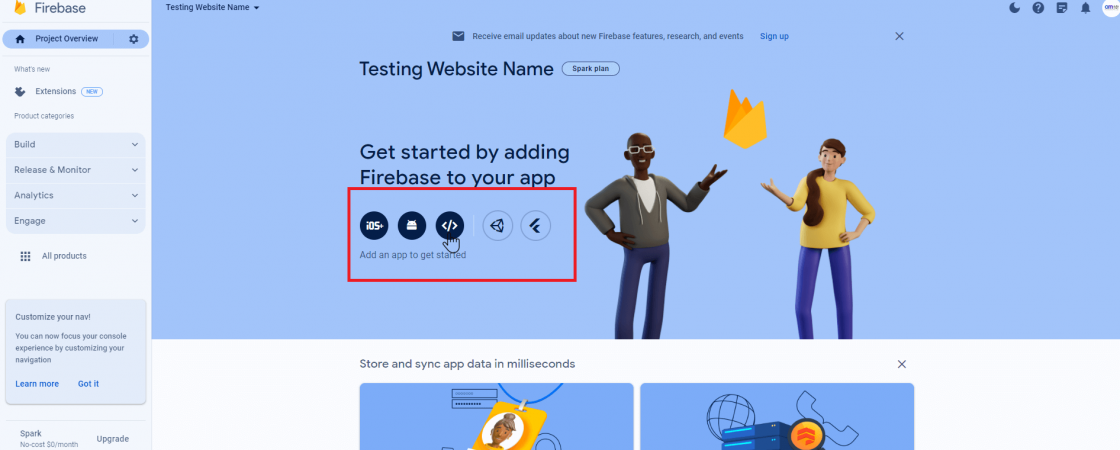Firebase Cloud Messaging (FCM) is a cloud solution for messages on iOS, Android, and web applications. To create a project in FCM, you need to follow these general steps:
Create a Firebase Project
- Go to the Firebase Console.
- Click on the “Create / Add project” button.
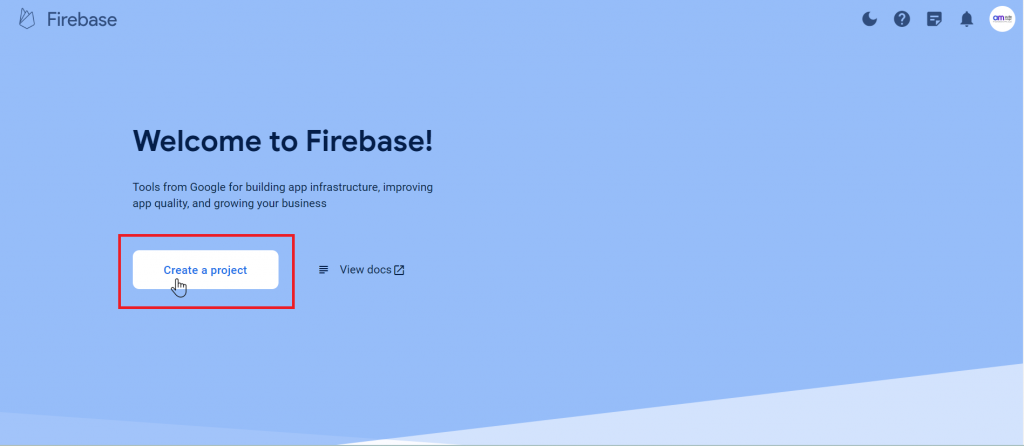
- Enter a project name and Click on “Continue”.
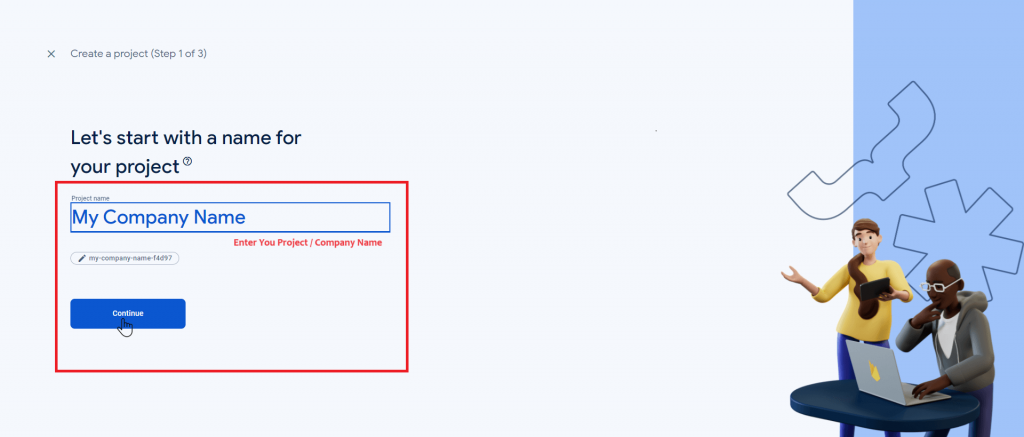
- Select your country/region and follow the on-screen instructions to set up your project.
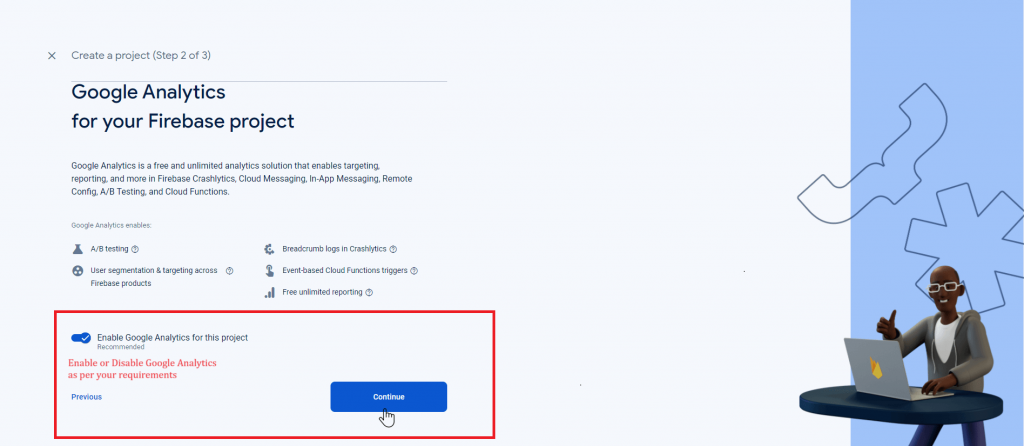
- Your project has been created and ready to use. Click on the “Continue” for App.
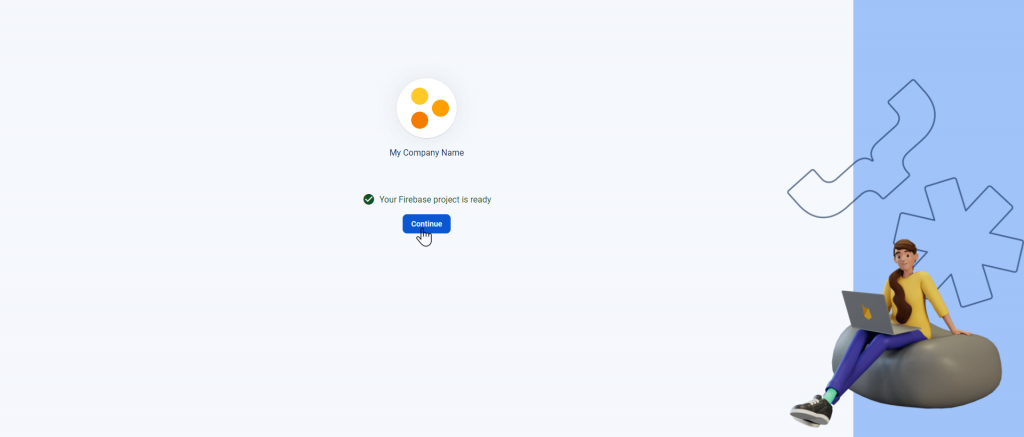
Add an App (web) to FCM Project
- Click on the web icon to create a new app.
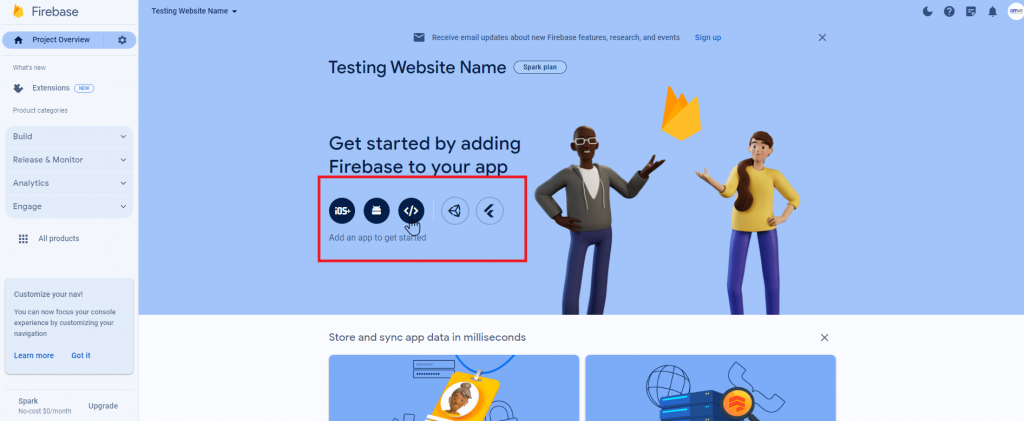
- Enter you app name as you want. And follow step to Continue.

- Click on Continue to Console to configure Cloud Messaging Configuration.
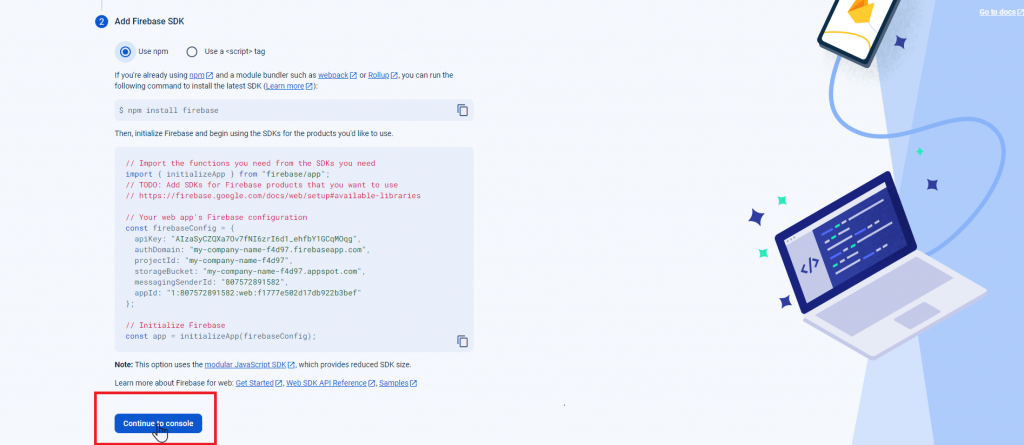
Enable Firebase Cloud Messaging
- Choose the created app from FCM console.
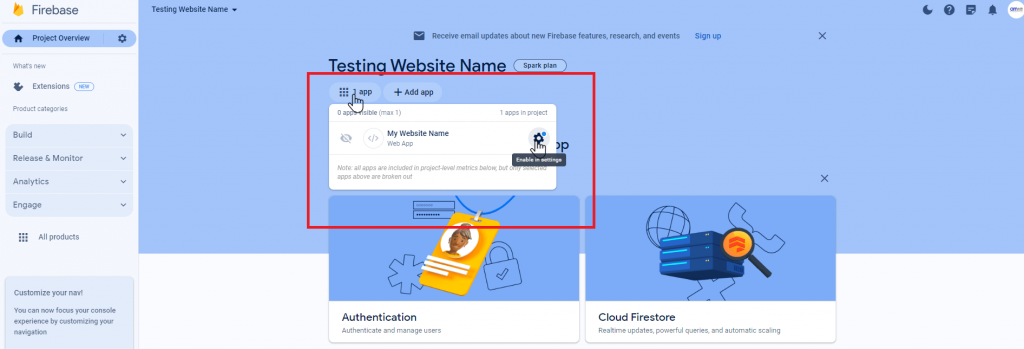
- Click on “Cloud Messaging” on the top menu.
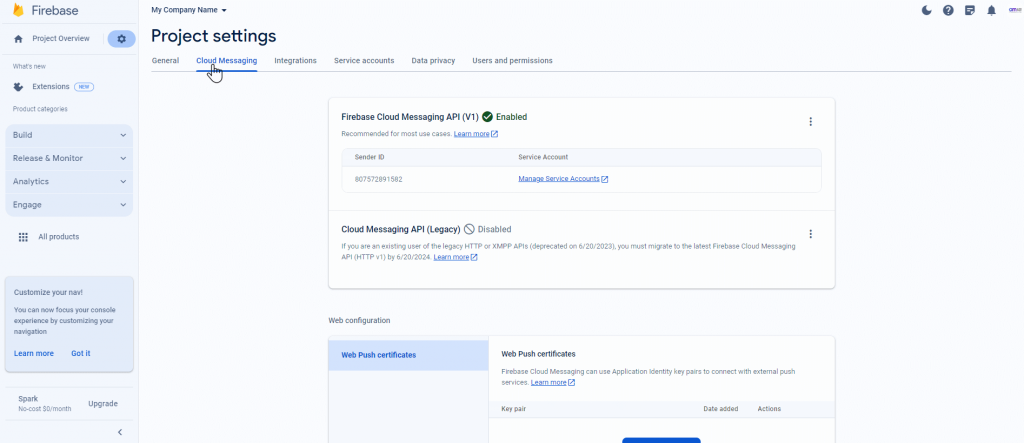
- On bottom of the page, you will find a button to “Generate key pair”. Click on that.
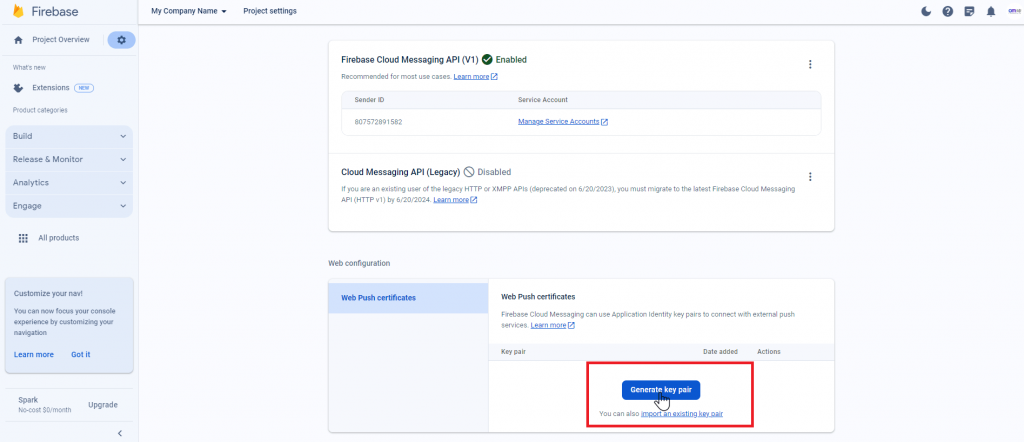
- On click, you will get the public key visible to you on the page only.
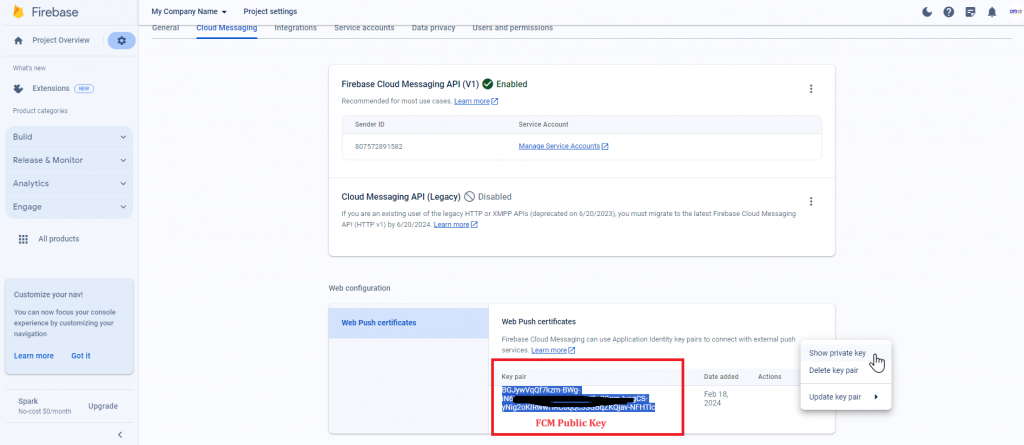
- For security reasons, private key is hidden on the page. To view private key, click on the three dots in action column, then “show private key”. It will prompt an pop-up which contains FCM private key.